
Location: ONA
Cost: Free
Area: 250x225mm
Height: 250mm
PLA filament, 1.75mm:
White, grey, black and beige – provided by the Raplab.
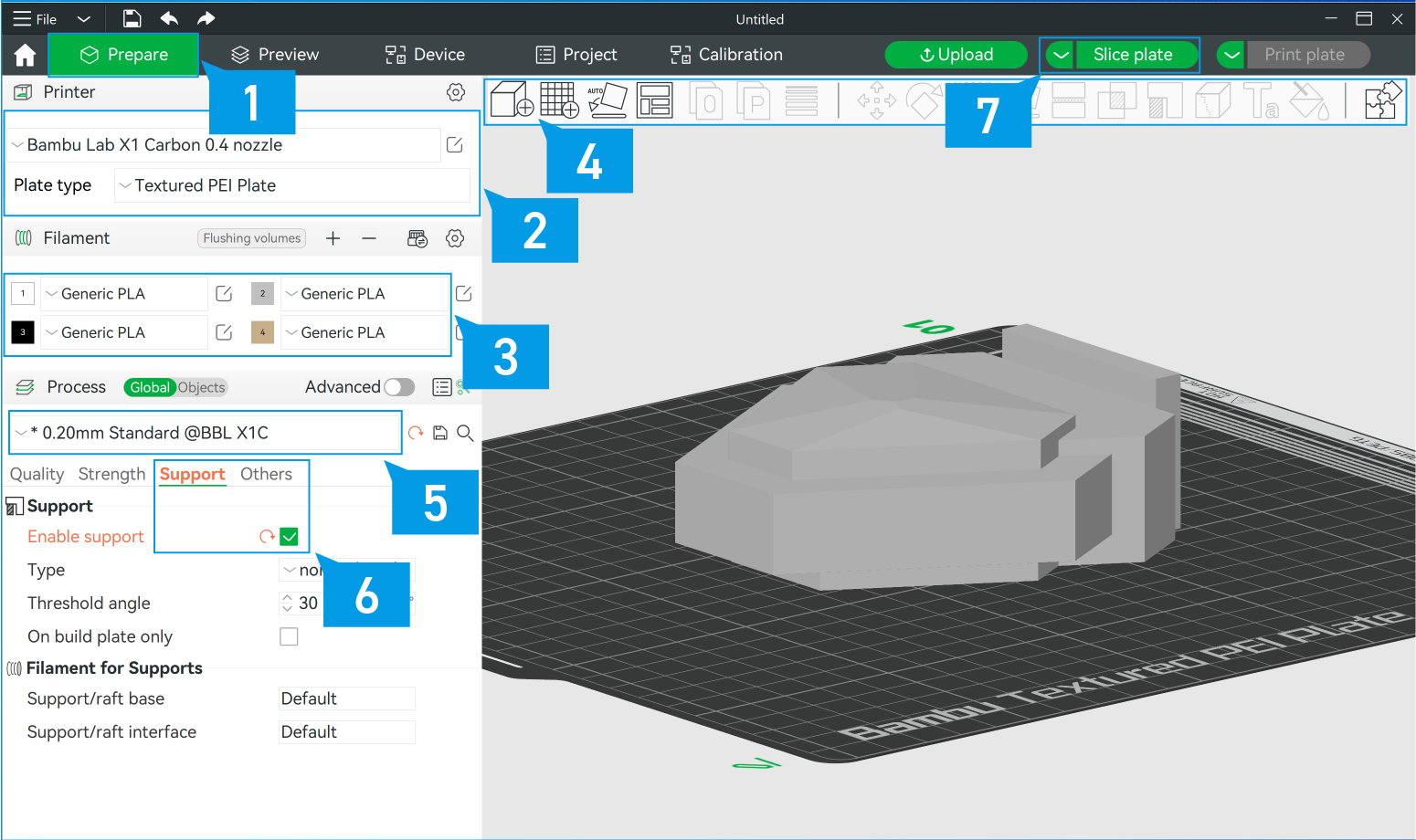
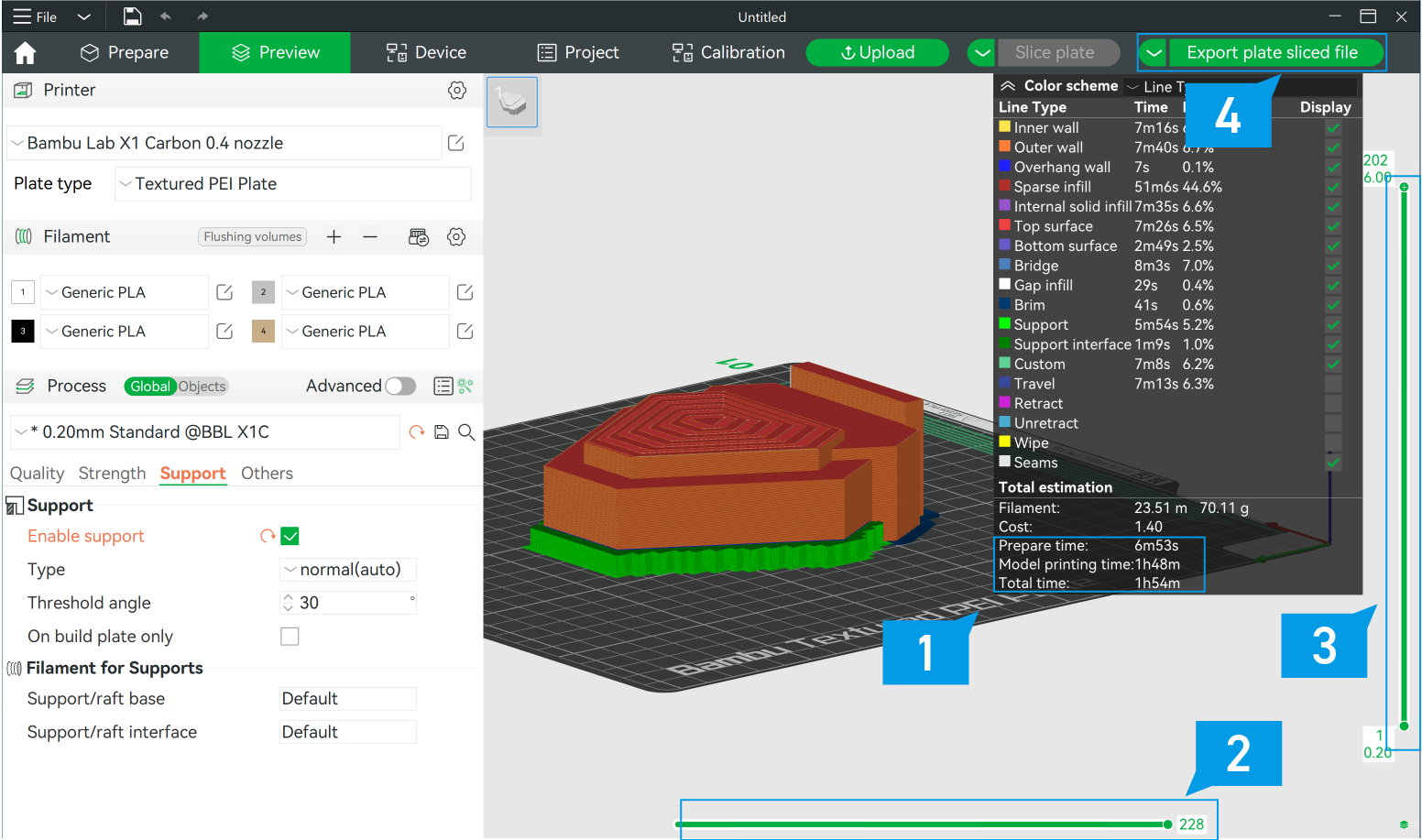

Touch the folder icon on the touch screen.
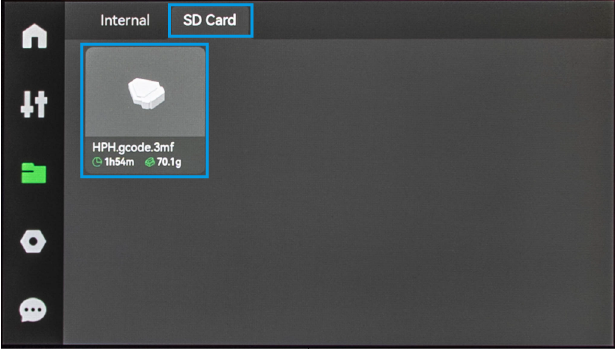
Select the SD card icon and followed by your file
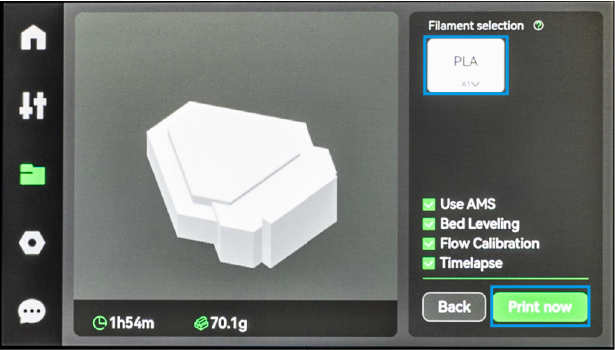
Touch the PLA icon to make a last minute change to color if needed.
Then touch print now.
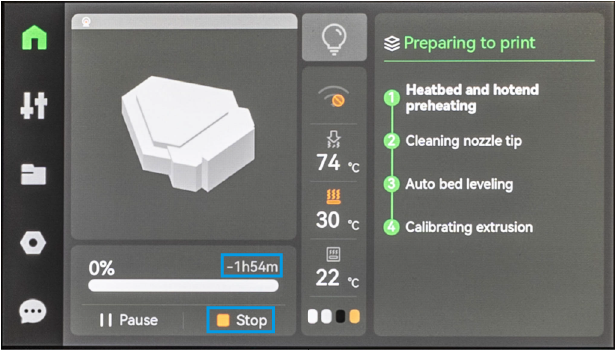
Wait with the machine until the first layer is complete. Press the stop button if something goes wrong.
If all goes well. Set a timer on your phone to know when to pick up your print.
